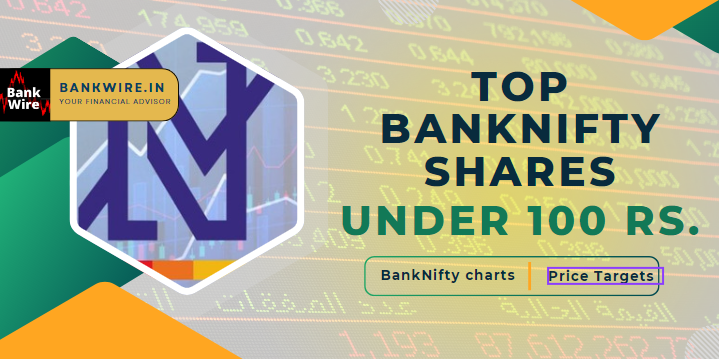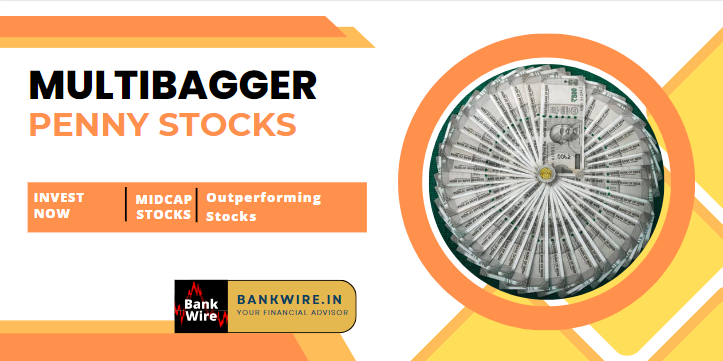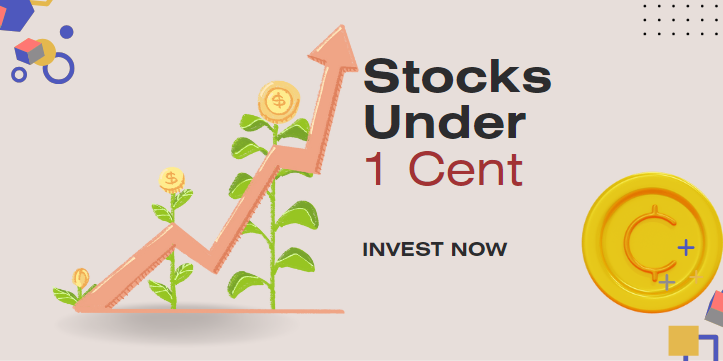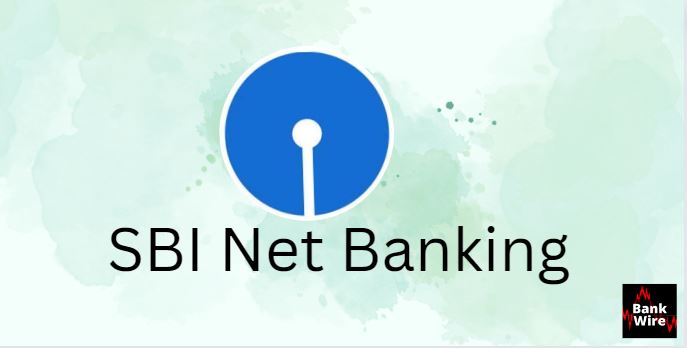
SBI net Banking – How to Register
State Bank of India Internet Banking, Register activate SBI netbanking, Reset SBI online banking pin
SBI net banking: State Bank of India is providing many services through internet banking which includes see pass sheet, Demand Draft Request, cheque-book applications, fund transfer, Update Aadhar in the Bank Account, SBI Life Premium Payment, Issue of Interest Certificate etc. SBI net banking is now the most efficient way to transact. Also now many banks like SBI have enabled security checks through ATM and OTP to make it more secure. SBI saving account and SBI current account holders both can avail the facility of internet banking.
How to Activate SBI Net Banking
You need to have a SBI saving account or SBI current account to enable internet banking. The account should be in individual capacity to enable the internet banking facility online. If you are a SBI Joint account holder or want to start corporate internet banking, you need to visit the home branch of SBI.
For individual account holders who have SBI ATM Card, the step-by-step process is mentioned below –
- Open SBI net banking portal.
- Click on the “New User Registration/Activation” link.
- Select “New User Registration” from the drop-down menu and click “Next”
- Enter your details of account number as mentioned in your passbook, CIF number, branch code, country, registered mobile number, etc.
- You can select the Internet Banking facility you require
- Full or Limited Transaction Rights/View Rights.
- Enter the captcha code and Submit.
- Now you will receive an OTP on your registered mobile number.
- Enter the OTP received in your mobile number and click Confirm
- If you have an ATM card, you can complete the registration and activate the Internet. Banking services for your account.
- Select the ATM Card option and click Submit
- Validation Debit Card by entering ATM card details and clicking proceed.
- Generate a username
- Create a login password, the password must have upper case and lower-case alphabets, one number, and one special character.
- Re-enter the password to confirm and click Submit.
With this the registration process is successfully completed and now login to Internet Banking services with the username and password.
Steps to Reset SBI Net Banking Password
In case you forget SBI net banking password, you can reset it any time. Alternatively, account holders can change their SBI net banking password by using ATM card details or by visiting the SBI branch. To reset the password of SBI Internet Banking online, the process is given below –
- Visit the SBI net banking portal to log in to the account.
- Click on the “Continue to Login” option.
- Click on the “Forgot net banking login password” for SBI account.
- Select the “Forgot my login password” and click on “Next”
- Fill in the required details like username, bank account number, date of birth, mobile number, country, and captcha code to proceed further.
- You will receive an OTP (One Time Password) on the registered mobile number. Enter the OTP to proceed further.
- Now, select the “Using Profile Password” option to change the SBI online internet banking password.
- Enter the SBI net banking profile password to proceed further.
- Now enter the new password and submit the request.
- With this the process is completed and you will now be able to login to SBI net banking using the new password.
Process to Reset SBI Internet Banking Profile Password
SBI net banking profile password provides is to protect your account and to securely login to the account. As the name reflects this password is required whenever you need to edit or add details in your profile online. The process to reset the profile password is given below –
- Visit the personal SBI net banking portal.
- Click on “Profile” and enter the “Forgot Profile Password” option.
- Select the “Hint Question” set at the time of profile creation.
- Enter the answer to the hint question.
- Click ‘Submit’ and proceed further.
- Now enter the new profile password and re-enter the same to confirm it.
- By clicking the ‘Submit’ button, the process will be completed, and the password will be reset.
What all you can do with SBI internet banking? Comparing SBI Retail internet banking vs SBI corporate internet banking
| SBI Retail Internet banking | SBI Corporate net Banking |
| 1. Fund Transfer from one account to another online2. Opening deposit accounts of various nature.3. Book flight, train, or bus tickets and pay directly via net banking.4. Pay for online hotel bookings.5. Online shopping Bill payments and mobile/DTH recharges6. Transfer instant funds across borders by linking the SBI account to Western Union Services7. Filing e-taxes via its net banking facilities.8. SBI net banking offers the DEMAT account and IPO services too. | 1. Speed up the monetary transactions2. large amount transactions are safe and secure3. 24*7 access to the portal for transactions4. Utility bills and various taxes are easy payments.5. Upload files to complete any transaction or payments like tax returns, etc.6. Inter-bank money transfer7. Making payments to registered suppliers online8. Apply IPOs online. |
Related Articles –
- State Bank of India Mobile Banking: SBI Digital Platforms
- State Bank of India: The Largest Indian Bank
- Banks in India: Government Banks | Private Banks | Digital Banks | Foreign Banks| List of all banks
- Locate SBI Branches
- Find IFSC Code of SBI branches
- Know MICR of SBI
Read Category-wise posts
Banking | Bank Account | Bank Deposit Schemes | Loans | Bank Cards | Credit Cards | Debit Cards | Search IFSC & MCLR Code | Insurance | Bank Jobs and Exams | Stock Market | GST | EMI Calculator